If you haven't checked out Part 1 or Part 2 of this series, go read those for our comparison of the mini vs. regular size yoto, our favorite cards by age and where we find free audio!
Make Your Own Cards are my favorite feature of the Yoto player. I get asked all the time how to make one and I promise it is more simple than it seems! If I can give you one point of advice it's to get familiar with your Yoto app. There are so many features and listening options in the app, so spend some time poking around in there before you make your first MYO card.
How to Make Your Own Yoto Cards
We love our Yoto players and use this feature the most! First, you need a blank Make Your Own Card. The card the yoto player comes with is a MYO card, so you should already have one! Otherwise you can buy a pack here .

Get 10% off first purchase of $69.99 or more
In order to make a playlist, you need to own your audio files. You can not use Everand, Spotify, Libby, Librivox or any other similar streaming service. But, the good news is that if you want to listen to audio from these services, you can use the Bluetooth speaker function.
Yoto Player Bluetooth Speaker Function
To access the Bluetooth function, hold down the left button for 3 seconds until you see the Bluetooth symbol. Pair it to your phone and then you can play anything from your phone onto your yoto player. If this feature isn't working, make sure you have Bluetooth pairing enabled in your settings in the yoto app.
A note about Audible: even though you technically own the audio you've purchased it Audible, they have designed it to be difficult to convert to mp3 files because they want listeners to use the app exclusively. There may be workarounds for this but I can't speak to the legitimacy of them. Your best bet with Audible stories is to listen to it via the Bluetooth speaker function as well.
What Kind of Audio Can I Use for a Make Your Own Card?
Your audio files must be an mp3 or MA4 format and be accessible from your phone because the easiest way to make a playlists is making it in the Yoto app.
So the first step is to "get" audio. Here are the main ways we acquire or make audio for our MYO cards:
Things To Know about Make Your Own Cards
- Each MYO card holds up to 100 tracks per card.
- The maximum track file size is 100 MB or 60 minutes.
- There is a maximum of 5 hours total for one card.
- You can use your MYO card over and over, so you can change what playlist is connected to it as many times as you want.
Step By Step Instructions for Making Your Own Yoto Card
UPLOADING: First you want to open your yoto app and swipe to the Make Your Own tap. Click "make playlist" and name your playlist.
 Then click "okay" and then "add audio files". Find the mp3 or MA4 audio files you've saved and select them. They should all upload to your playlist.
Then click "okay" and then "add audio files". Find the mp3 or MA4 audio files you've saved and select them. They should all upload to your playlist.

ARRANGING: Next you want to make sure your files are arranged in order. You can arrange them by holding down the three blue lines next to the track name and drag them up or down into place.

YOTO ICONS: I personally skip this part, but if you want to assign each track a yoto icon, click on the rainbow colored plus sign and selecting an icon from yoto or you can use this Yoto Icons website to download icons that other people in the Yoto community have created.

ARTWORK: After your playlist is made, you can upload artwork or a picture by selecting "add your own artwork" and selecting a picture from your camera roll or by selecting "randomize artwork" and yoto will pick one for you.

LINK: The last step is to link your playlist to a card. Open your playlist and click "link to a card". You can use your phone to quickly link a playlist to card or use your yoto player. I like to use my phone, so I click "use your phone", then I scan the card near the phone until I get the green check mark. That's it! If you use your player, click "Use a Yoto Player" and follow the instructions (it's super similar).
Get 10% off first purchase of $69.99 or more

Decorating Your Make Your Own Card
We first started decorating our cards just with stickers and a label maker and that worked just fine! The Yoto MYO packs come with decorative stickers. But lately we've gotten into printing labels. I use this sticker paper and used this template in Canva.
I've seen many families get super creative with this! My recent favorite has been printing a sticker picture for each of my kids so they have one MYO card that they can regularly change out (like a library card) for any playlist, podcast or station that they want. Then when they're tired of it we just switch it out for something new!

Storing Your Yoto Cards
We've got through lots of storage iterations over the years of having our Yoto players but the best solution I've found is storing everything in a basket (cords, players and this Yoto card binder). Our kids don't necessarily put everything back into the binder, but they are willing to toss in rouge cards into the basket. If I find a card lying around, into the basket it goes. Then every few weeks or so, I put all of the cards back into the binder and make sure we're not missing any.
I hope you dive in and give it a try! And be sure to check back on my blog for more Yoto content to come!

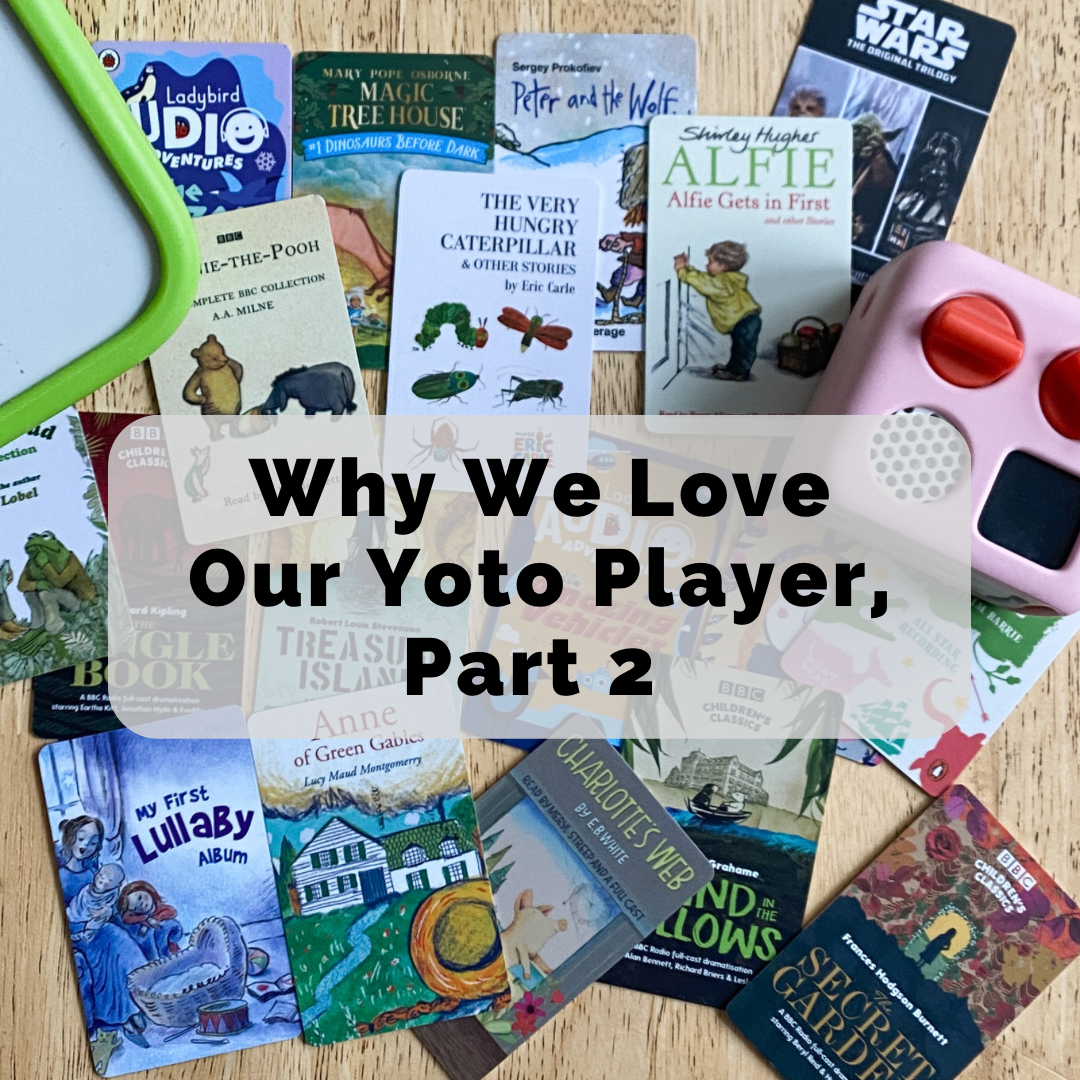
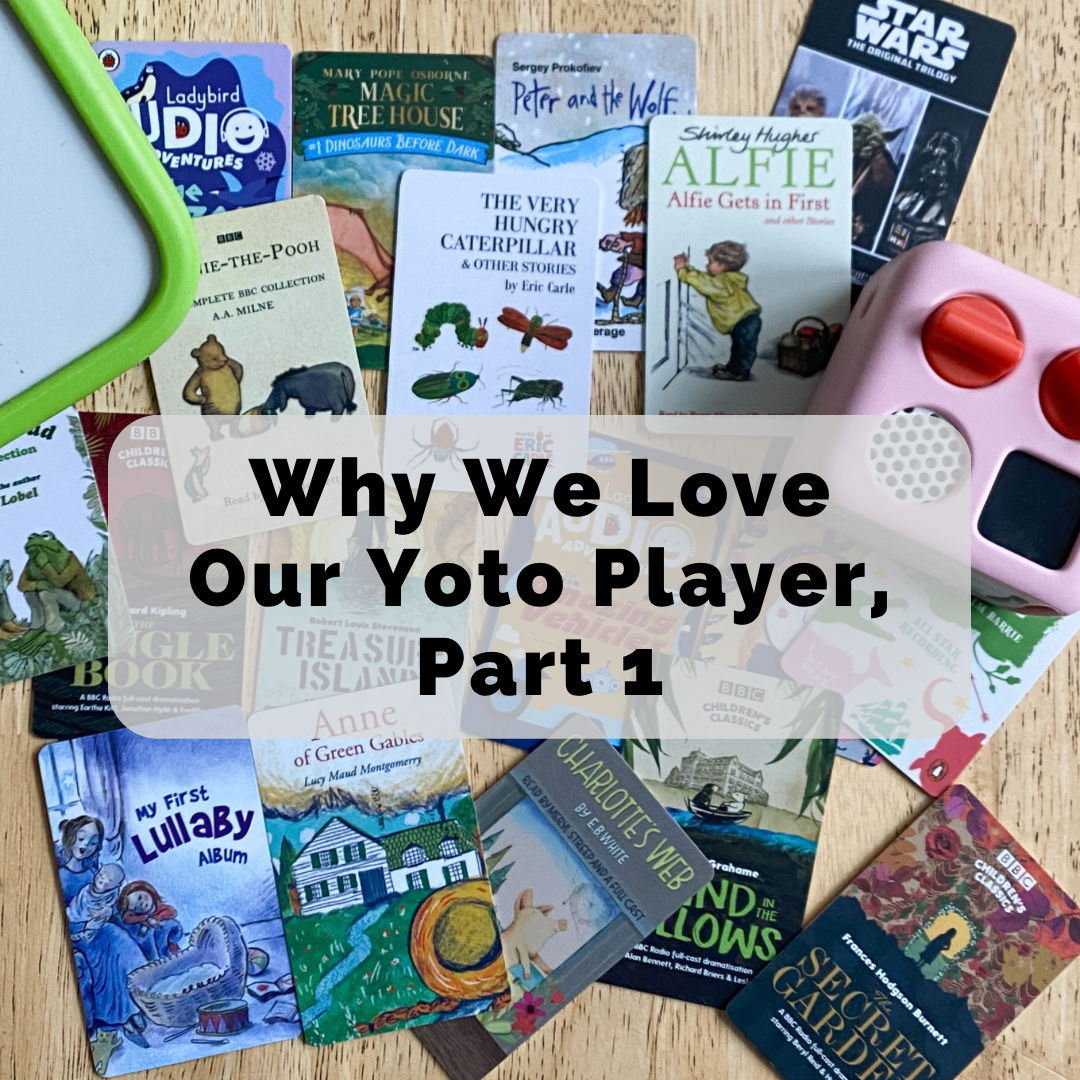
Thank you so much for sharing this in such an organized way! I was feeling a little overwhelmed getting started with Yoto , but your ideas and directions have helped immensely.
Hey there!
I am so glad you shared about Yoto! I think we’re going to get one, I wanted to ask you about the phonetics set they are selling. Have you used it? Or is there a better phonetics I could make on my own card? I am wondering if this could be a help to me with my 5 year old while I work with my 8 year old.
Thank you for all your information and encouragement!
Thank you! These yoto posts have been so helpful.